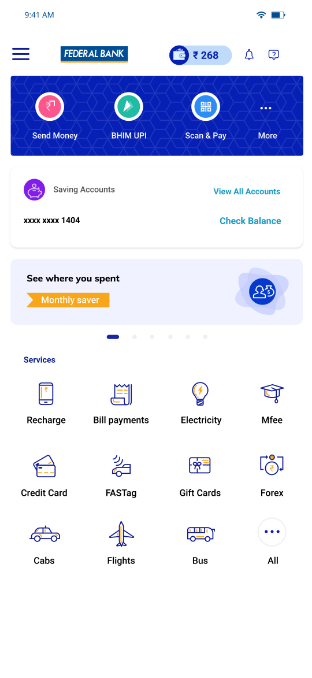How to read your Dashboard?
- Login to the FedMobile app and tap on the ‘monthly saver’ banner on the Home screen to read the dashboard.
- Budgets vs Expenses Graph: This lets you take a quick overview of your expenditure for the current month against the budget set by you
- Your expenses: Your expenses for the month is mainly divided into 6 categories automatically. Tap on the pie chart to view the expense details of each month. You can switch between different accounts to see expenses under them.
- Uncategorized Expenses: Most of the expenses done online will be categorized automatically by the app. However, expenses such as cash withdrawal from ATM, money transfer from your account, etc., will fall under the ‘uncategorized’ section as the end use of the money will not be known to the app.
- Categorize the expense: To manually categorize the expenses, select the transaction under the ‘Uncategorized’ section, and swipe left. Tap on the transaction to split and classify into multiple categories.