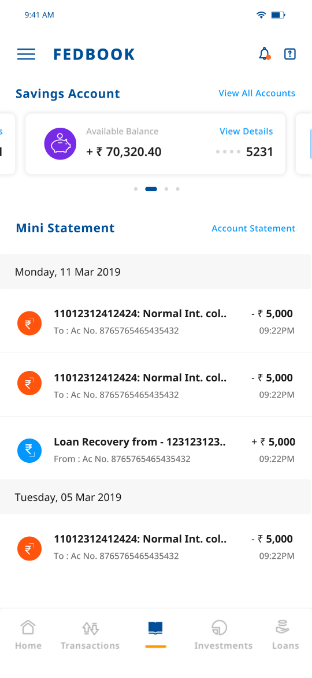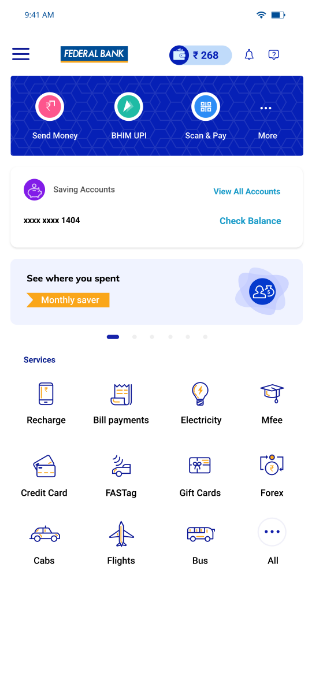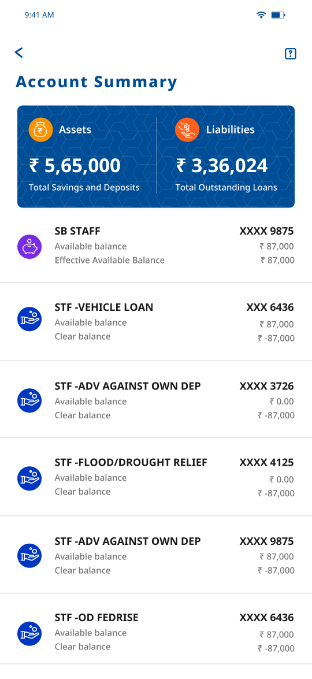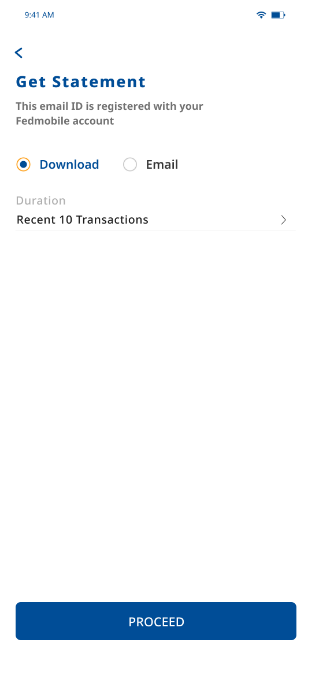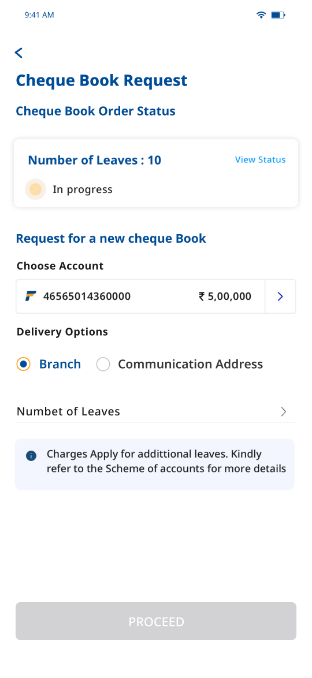How to view the mini/account statement?
- Login to the FedMobile app.
- Tap the ‘FedBook’ icon at the bottom of the Home screen.
- Swipe left the top banner to select from your multiple accounts.
- The last 10 transactions (mini statement) will appear on the screen.
- Tap on ‘view full transactions’ to view full account statement, i.e., for the last 180 days.
- Apply filters based on transaction type or date to view details of a particular transaction.